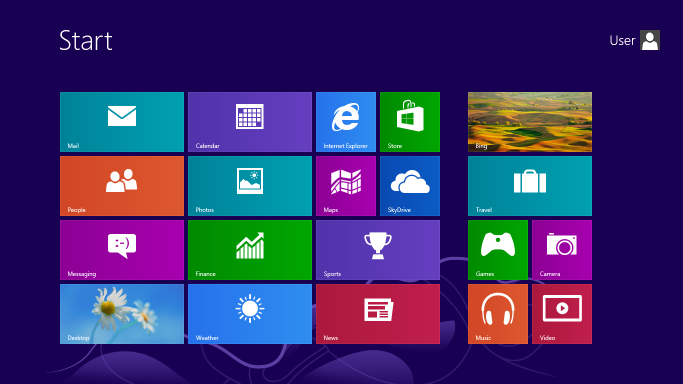Windows XP support is slated to end in a little over one year from now. Furthermore, Windows 8 recently launched, and, through the end of 2012, the upgrade price is attractive. I tried the Windows 8 Release Preview a few months ago, and found it to be compatible and fast. Time to upgrade:
A brief hardware detour: Windows XP has weak support for SSDs, in particular it does not support the TRIM command, so I've been holding back on getting an SSD drive. Windows 8 has much better SSD support, including TRIM support and faster drivers, so I also got a Samsung 830 SSD. A nice additional benefit of the new SSD drive is that it is much simpler and easier to install Windows 8 on an empty partition.
Purchasing and downloading Windows 8 is easy. The install, however, hit a snag: it is not possible to create a bootable DVD when running the Windows 8 installer in Windows XP. The only install option is to migrate in place, which I wanted to avoid. Fortunately, I was able to run the Windows 8 installer in the Windows 8 Release Preview I had previously installed on a separate partition, and I could create the install media that way:
The Windows 8 install is fast and smooth, it is much faster and easier than the Windows XP install. It also detected all the hardware correctly, and it did not need me to provide any external drivers. The operating system does a great job finding and installing all the latest drivers, including for my printer and other external devices.
It is a good idea to tweak Windows 8 for use on an SSD, there are many good guides available. You may also want to read this excellent Ars Technica article, which describes on the important ways SSDs are different from traditional hard drives.
I am a heavy user of Google products, so the first things I installed were the native Windows 8 Google Search and Chrome applications. They work well.
One of the more controversial changes in Windows 8 is the fact that the Start button is gone, replaced with the Start screen:
There are programs to restore the Start button in Windows 8, such as Start8. After using the Start screen for a day or two, however, I found that it grew on me:
- In Windows XP, I kept the most commonly used programs in the Quick Launch bar or on the Desktop. Windows 8 has nice support for pinning apps to Quick Launch or Desktop.
- For the less commonly used programs, I use Win+F, type the first few letters of the name of the program, and launch it. This is different from the way I used to navigate the Windows XP Start menu, but in many ways it's faster and more efficient.
- What I still dislike about the Start Screen is that newly installed programs clump their icons into a single large group at the right of the Start Screen, and it's awkward to reorganize them into separate logical groups.
Windows 8 runs all the software I used to run in Windows XP without problems. Windows 8 also feels faster and smoother overall, although a lot of that is because I am running it on an SSD. I ran a few heavy graphics benchmarks, and there is no performance difference from Windows XP.
I am using very few Windows 8 native ("Metro") apps:
I am using very few Windows 8 native ("Metro") apps:
- I use Chrome for email, calendar, contacts, and docs; although there is a native Windows 8 Chrome app, I spend a lot of time on the Desktop, where I use the non-native Chrome
- I use Picasa for photos
- I use iTunes for media
- I use Steam for games; surprisingly, Windows 8 comes with an old Live games client, which needs to be upgraded manually
Some of the native Windows 8 apps, notably the Music and Photos apps, are pretty bare-bones in terms of features, so it's difficult to justify using them over the other more mature counterparts.
The Windows games -- Solitaire, Minesweeper, and Mahjong -- have been re-written as Windows 8 native apps and are beautiful:
The Windows games -- Solitaire, Minesweeper, and Mahjong -- have been re-written as Windows 8 native apps and are beautiful: